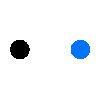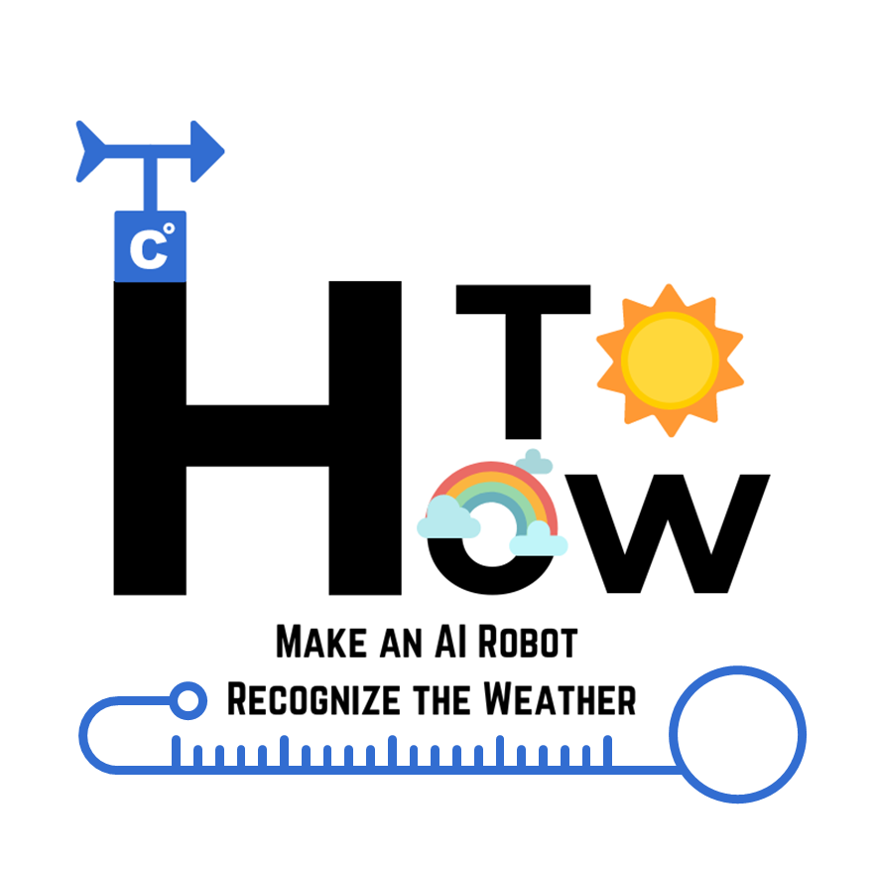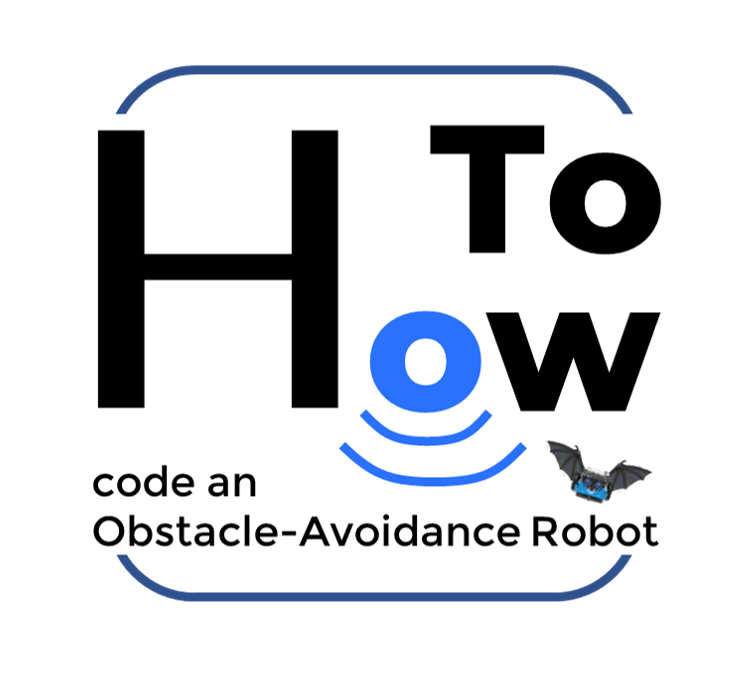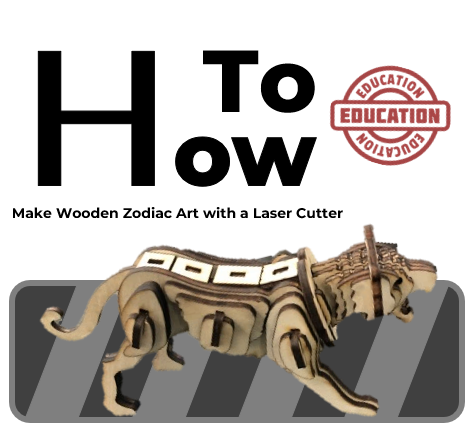# How to Use AI to Realize Text-Generation Emoji
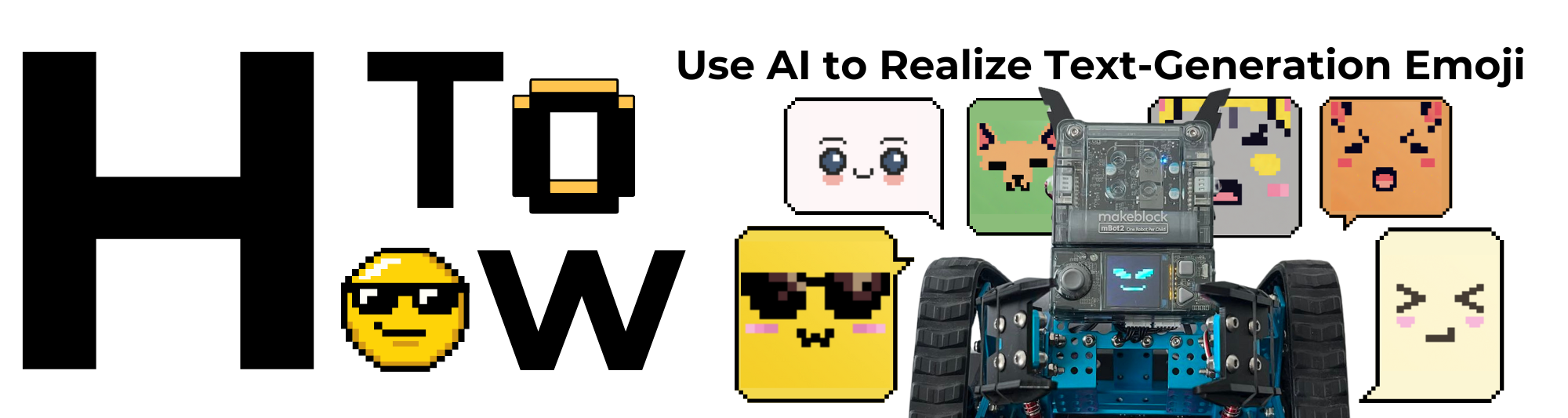
In today's digital age, communication has moved beyond plain text. Emojis have become an important part of our online conversations, adding a layer of emotion and personality to our messages. It will be interesting to convert words and emotions into corresponding emojis through AI!
This #How to will look at how AI can be used to convert text into a range of vivid emojis, thus enhancing human-computer communication and making digital interactions more engaging and fun.
Educational Implications of the Text-Generation Emoji AI Feature
• Enhanced Interactive Experience: Emojis make human-computer interaction more vivid and interesting, enhancing children's engagement in educational software and applications. With AI-generated emojis, children can feel the robot's emotional response, increasing the realism and intimacy of the interaction.
• Helps with emotional education: understanding and expressing emotions is an important part of education. AI-generated emojis can help students learn how to express emotions through non-verbal symbols, understand the emotional responses of others, and enhance emotional education.
• Increase attention and engagement: The use of emoticons can make the human-computer interaction process more interesting and engaging, helping students to focus and increase engagement in learning. Especially during long learning sessions, dynamic and vivid emoticons can effectively prevent students from being distracted.
• Encourage Creative Expression: Students can practice and demonstrate their creative expression by interacting with AI. The AI-generated expressions provide a variety of ways to express themselves, encouraging students to explore and use different forms of expression and stimulating their creativity.
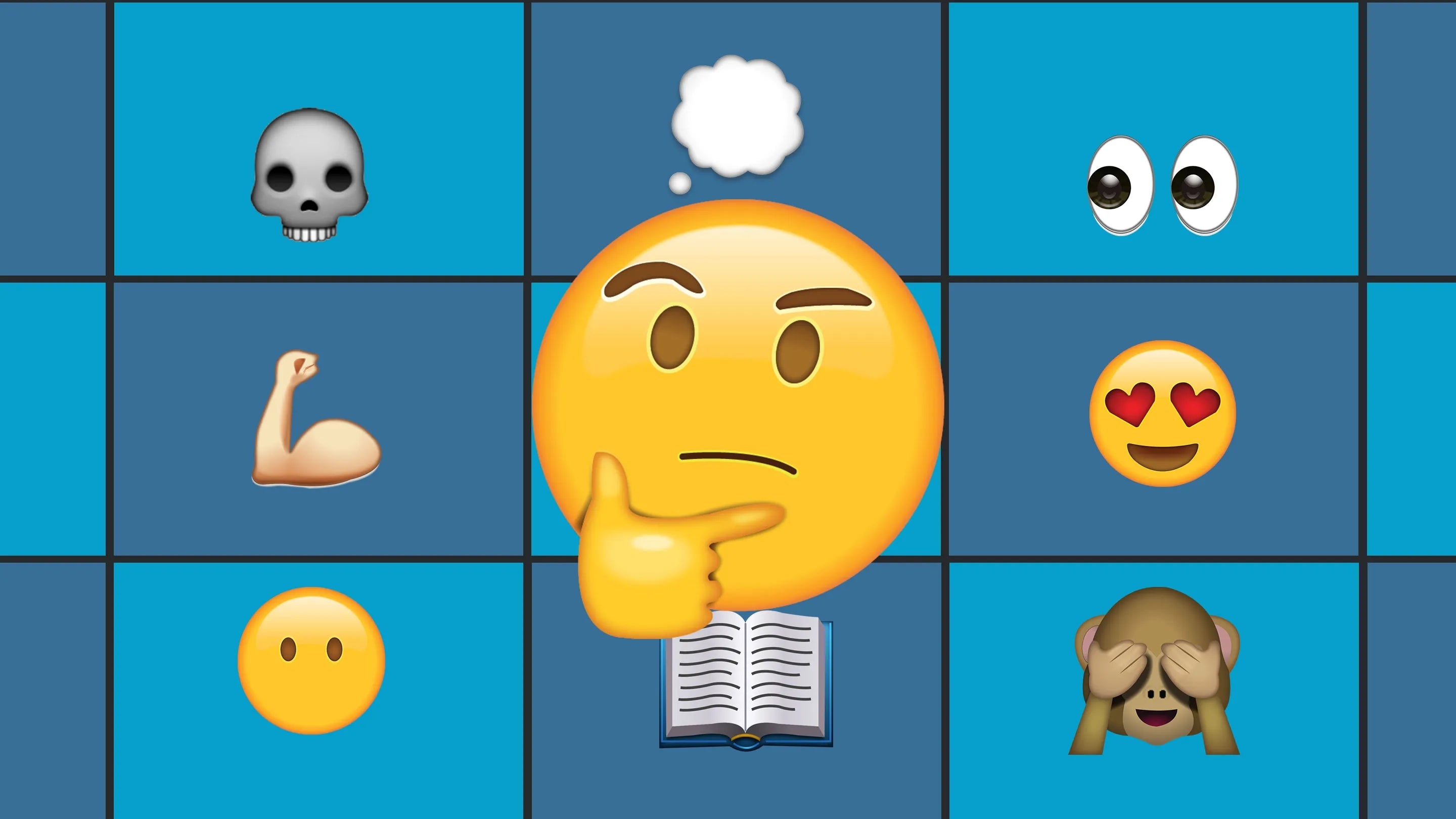
How are the AI emojis on CybeiPi's screen generated?
• Understanding Stable Diffusion (SD) and LoRA
Stable Diffusion (SD) is a model that converts noisy images into clear ones, similar to how ink spreads in water. LoRA (Low-Rank Adaptation) allows custom image generation with minimal data. By combining these technologies, we can produce detailed, personalized expressions with just a few sample images.
• Creating Expressions for Cyber Pi
Given Cyber Pi’s 32x32 resolution, we faced challenges in creating clear AI-generated expressions. Initial attempts with lower resolutions were unsatisfactory, but using the SDXL model with high-resolution images (1024x1024) and then downscaling to 32x32 provided the best results. This approach ensures that the expressions are clear and effective, enhancing the interactivity of educational tools.

How to edit the program to achieve Text-Generate Emoji
Step 1:Preparation
Substep 1.1: Material Required
• An assembled mBot2 Rover cart.
• Type C cable*1
• A computer with internet access
After assembling the mBot2 Rover, use the data cable to connect the mBot2 Rover to your computer.
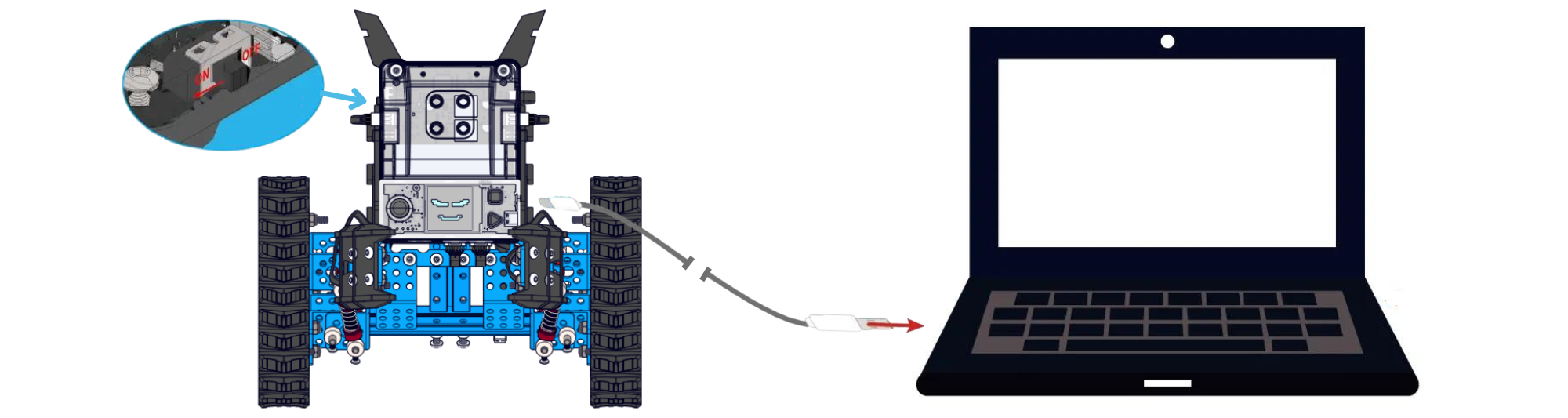
Substep 1.2: Download mBlock
Software- You can visit the mBlock website: https://mblock.cc/
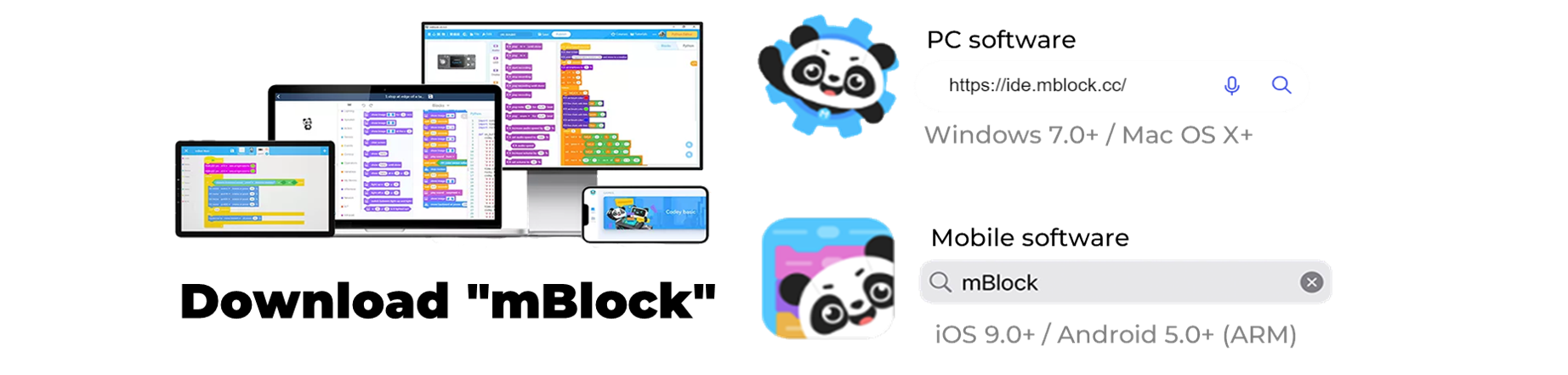
Open the Wise Programming Tool (desktop, web, mobile), connect to the mBot Rover, and switch to upload mode.
Step 2:Using the Magic Emoji program
Substep 2.1: Add Magic Emoji Module
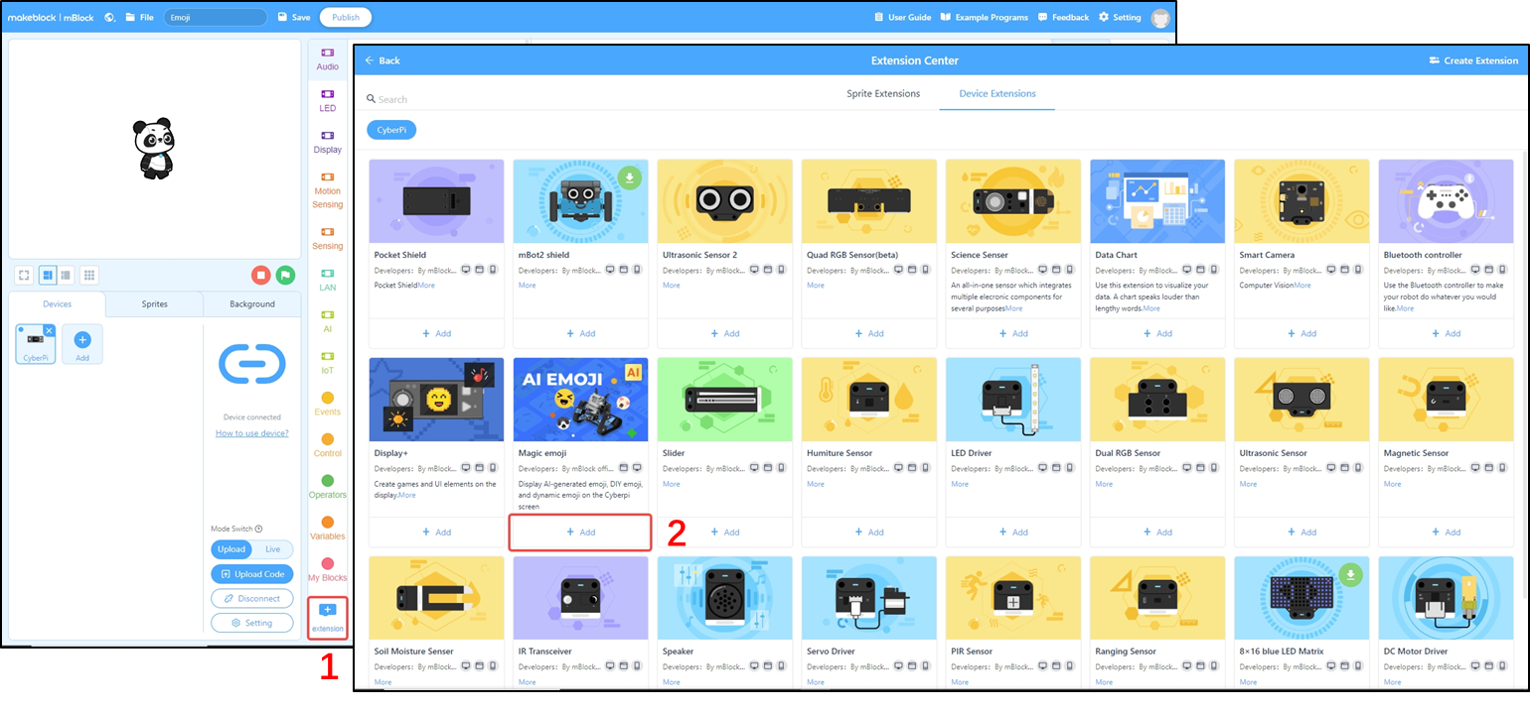
• Click on [extension]
• Add [Magic Emoji] Module
Substep 2.2: Login Account
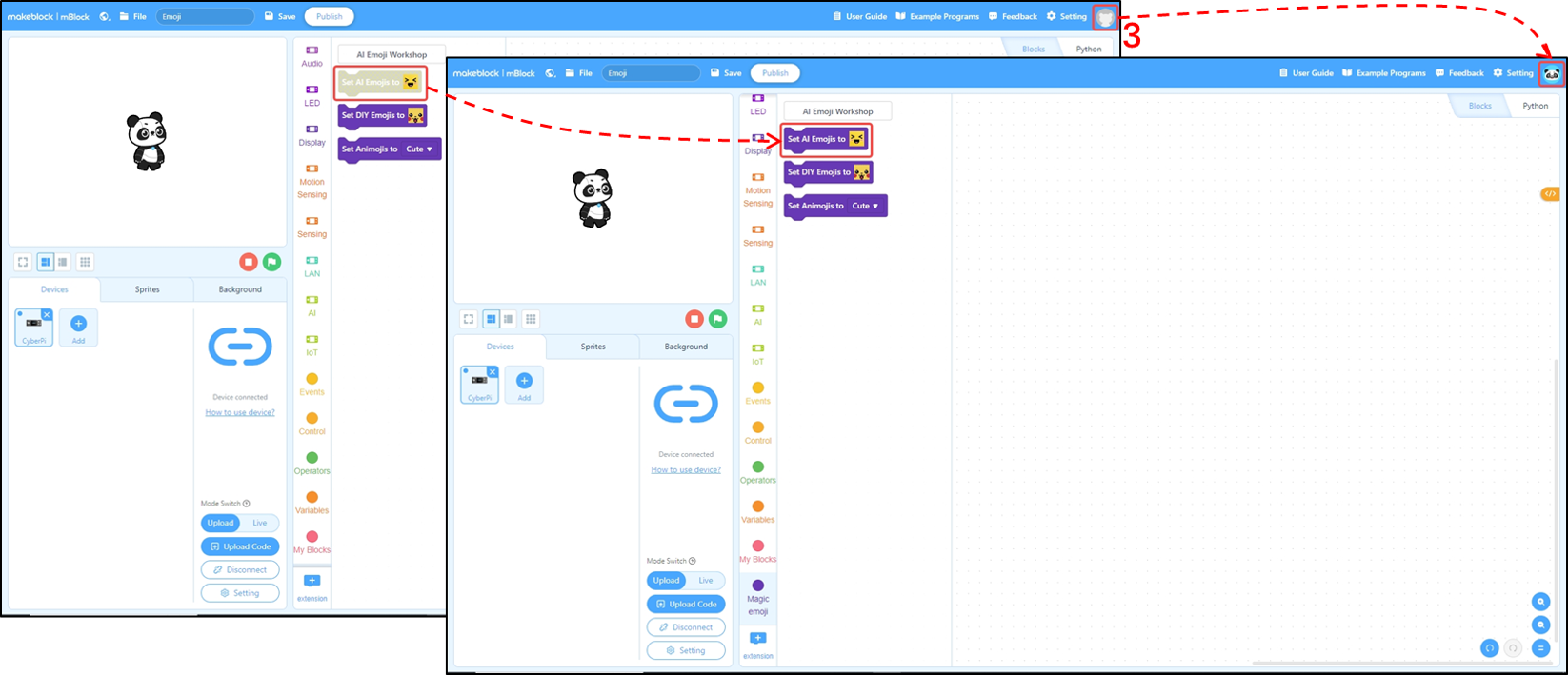
• If you are not logged into your account, the AI Emoji will be grayed out and will not work
• Click on the top right corner to log in to your account
Substep 2.3: Text-Generation Emoji
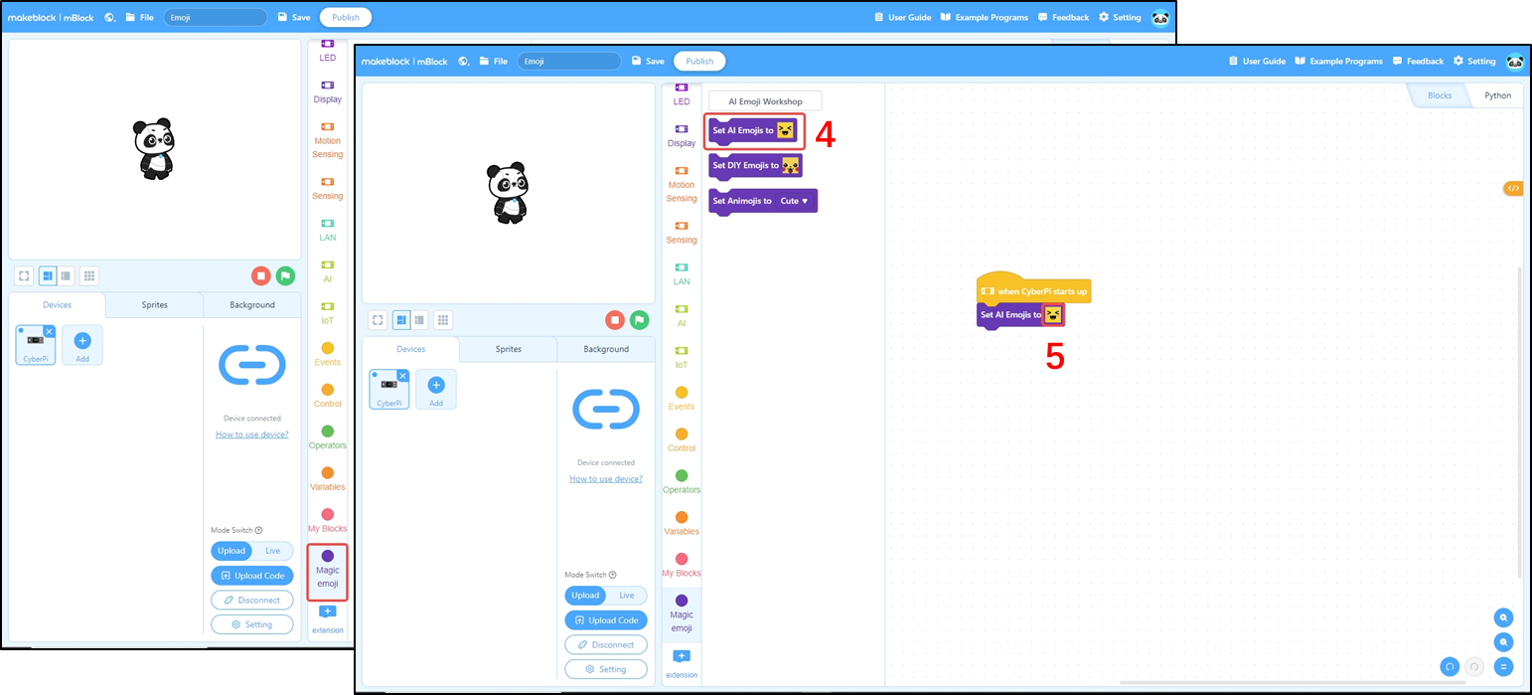
• Select the newly added [Magic Emoji] module
• Drag out the top block and the Emoji block
• Click on the Emoji to enter the interface
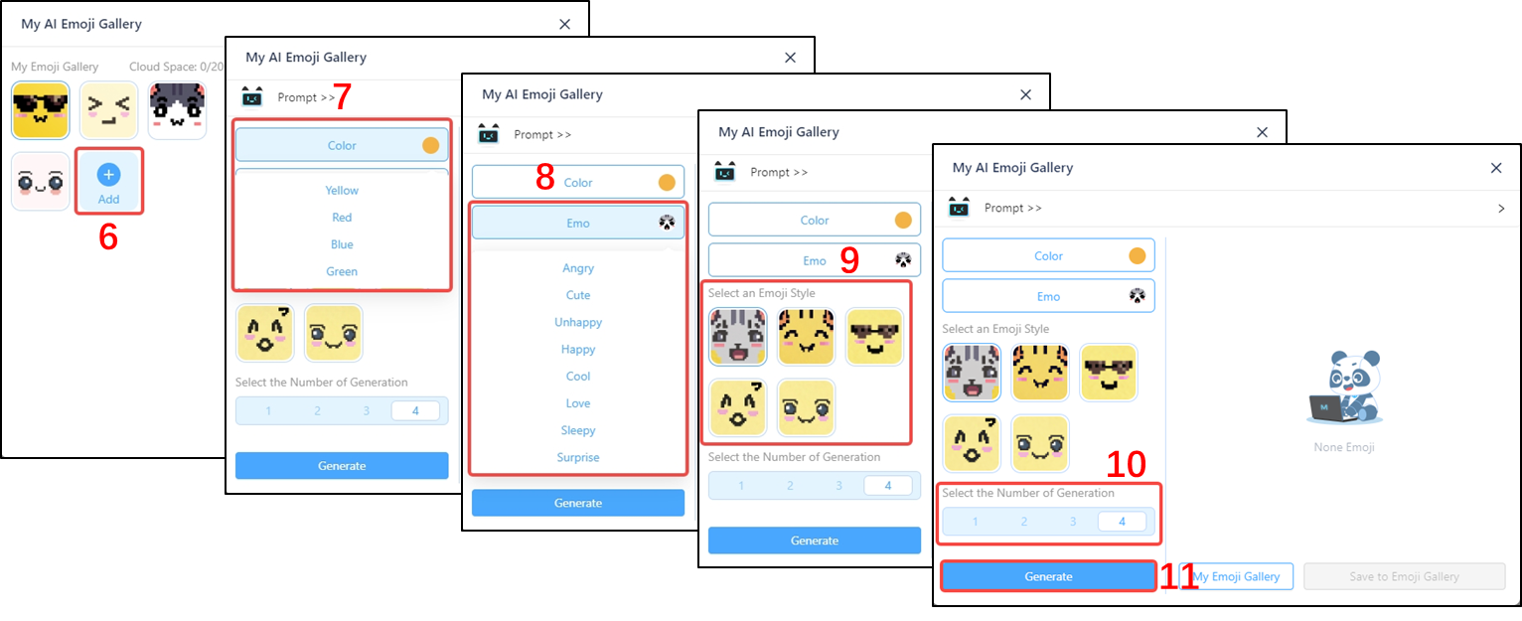
• Click to [add] an emoticon
• Select the [Color] and [Emo] of the Emoji to be generated (Any combination of 4 colors and 8 Emo is possible)
• Select the number of generations (You can generate up to 4 Emoji at a time)
• Finally, click [Generate] (If you are not satisfied with the emoji, you can click Generate again and a new batch of emoji will be updated)
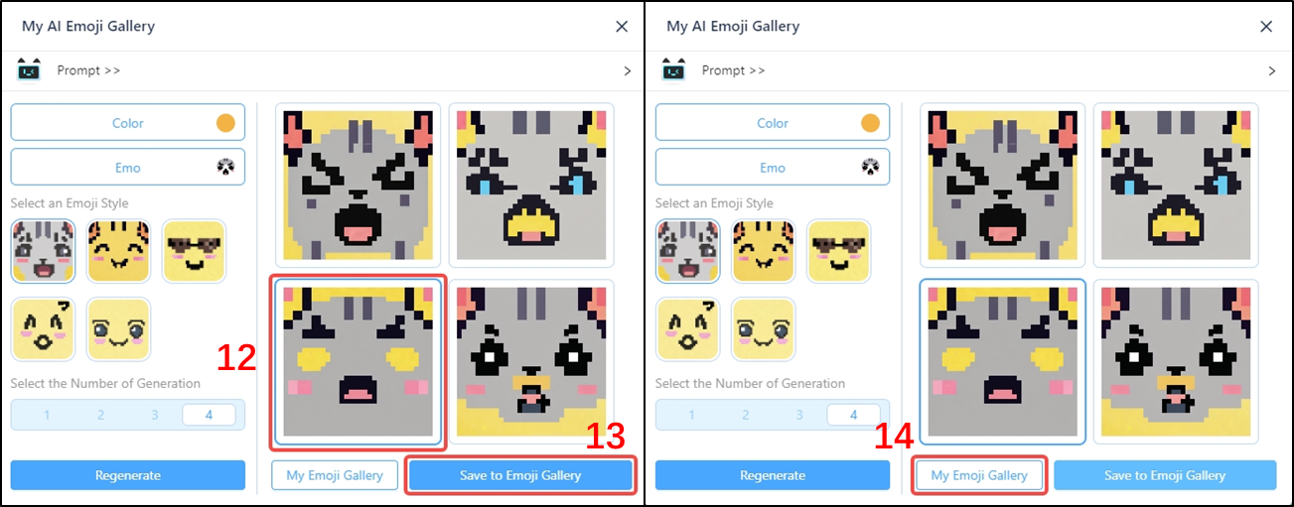
• Select the desired emoji and click [Save to Emoji Gallery]
• Saved expressions will all exist [My Emoji Gallery]
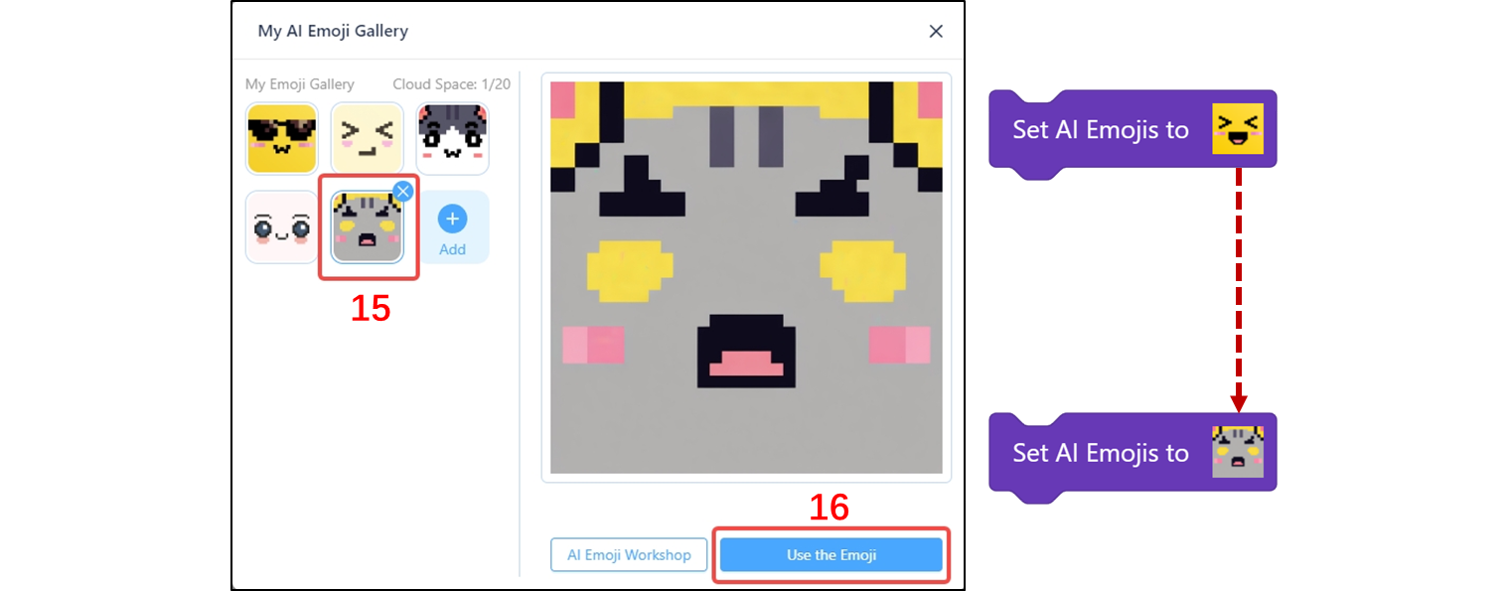
• Go to [My AI Emoji Gallery] and select the expression you just saved
• Click [Use to Emoji], and the graphic in the block will become the selected emoji, which will be displayed on CybeiPi's screen after uploading the program
Step 3:Further Applications
Learn how to use the Magic Emoji module to generate a variety of different emojis with AI from text!
We can incorporate vivid AI expressions into the robot so that children can better perceive emotions while playing. In teaching, robot expressions can also effectively raise children's interest and concentration.
Now, open mBlock, take out your robot, and experience the magic of the magic emoji!
Download