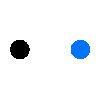#How to code a remote control

Can mBot Neo be smarter?
Can mBot Neo follow your order?
Can mBot Neo do something else except repeating movements?
The answer is YES!

This #How to shows you how to code a remote control for a newly acquired mBot Neo via Bluetooth. All you need are a built mBot Neo and a smartphone or tablet.
(Even if you haven't got an mBot Neo yet, you can download the software and give it a try!)
Let's start!
Here are two ways to make a remote control for mBot Neo.
If you are a beginner, you can quickly start to control your mBot Neo with our Makeblock app! You are also encouraged to DIY your own controller. With the mBlock software, you can design unique interfaces, experience various sensors, and make your mBot Neo perform many interactive actions.

# Introduction #
Design your own remote control on mBlock


# Make A Note #
How to code a remote control for mBot Neo?
Part I: Design a controller on mBlock
--Step 1: Tap " + " to add icons to your controller interface
--Step 2: Tap the icon to input the editing interface for its position, size, direction, and other properties
Repeat the above two steps to complete the "drawing" of the icons
--Step 3: Return to the programming interface
--Step 4: Program commands for each icon. As you tap an icon, the corresponding command will be broadcast!
Part II: Design a receiver for mBot Neo
--Step 1: Tap "Extension" and add the mBot2 shield
--Step 2: Program movements for your mBot Neo by combining mBot2 blocks with received commands (you can combine whichever blocks you want)
--Step 3: Select the "Live" mode and control your mBot Neo remotely by tapping the icons